
Patriot Tech Services Inc. Blog
Patriot Tech Services Inc. has been serving the Wheelersburg area since 2006, providing IT Support such as technical helpdesk support, computer support, and consulting to small and medium-sized businesses.
Tip of the Week: Add a PIN to Windows 10 Login to Improve Security
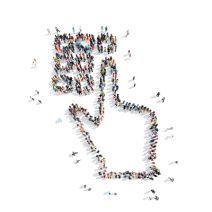 Businesses all over the world are taking advantage of two-factor authentication, causing the password’s value to depreciate over time. Passwords aren’t powerful enough to keep users safe from advanced threats. Hackers are finding ways to punch holes in even the most comprehensive security solution, forcing users to focus on improving security through other means.
Businesses all over the world are taking advantage of two-factor authentication, causing the password’s value to depreciate over time. Passwords aren’t powerful enough to keep users safe from advanced threats. Hackers are finding ways to punch holes in even the most comprehensive security solution, forcing users to focus on improving security through other means.
One way to do this is by using Windows 10’s built-in PIN system. Here’s how you can set up a PIN number, including how you can change or reset it if need be.
Why Use a PIN?
Using a PIN offers a few unique benefits over the traditional password. For example, Windows 10 uses the same password as your Microsoft account, which means that if this password is stolen or compromised by a hacker, they can access other services tied to your Microsoft account. If you’re using a PIN to access your PC, the PIN is unique to your Windows 10 device, meaning that a hacker would have to locally enter the PIN, making it a much less risky gambit than using a password.
Add a PIN
First, you need to click on the search bar at the bottom of the screen and type Settings. Then, select Sign-in options in the left column. Scroll down to the PIN section in the right column, and click Add. You’ll then be prompted to verify your password. Once you’ve done so, click OK.
Next, you’ll be taken to the Set up a PIN page. All you need to do is type your desired PIN in the provided forms. The only criteria required for a PIN is that it needs to be between four and nine characters long, but you need to make sure that it’s not something that can easily be guessed. Be sure to keep these pointers in mind:
- The longer the PIN, the better the security: You’ve heard all about how using a complex password is a best practice, and the same can be said for your PIN. Make it as long as possible-- this makes it more difficult for hackers to guess.
- Refrain from using PINs from other accounts: Everyone has credit cards that they use a PIN for, but these numbers shouldn’t be used for every single account you have. You should have individual PINs for each of your different accounts. Otherwise, one compromisation could lead to multiple breaches.
- Use as many different numbers as possible: In much the same way that a password should contain variable letters, you want to stay away from short PINs with largely the same number.
Change or Reset Your PIN
Windows 10 makes it easy to change your PIN. You need to navigate back through Settings > Accounts > Sign-in options, and tap Change underneath PIN. You’ll then be taken to the Change your PIN screen.
If you need to reset your PIN, click I forgot my PIN next to the Change button. This will let you reset your PIN. Keep in mind that you’ll need to use your current account password to do so.
For more great tips, be sure to subscribe to Patriot Tech Services Inc.’s blog.
Tag Cloud
Mobile Devices
Small Business
Internet
Efficiency
Privacy
Security
IT Support
Best Practices
Google
Smartphones
Phishing
Communication
Data
Software
Workplace Strategy
Email
Computer
Collaboration
Tip of the Week
Business Management
Hosted Solutions
Business
Hardware
User Tips
Cloud
Microsoft
Ransomware
Malware
Cybersecurity
Workplace Tips
Users
Business Computing
Quick Tips
Innovation
Productivity
Network Security
IT Services
Technology
Information
Hackers
Sign Up For Our Newsletter
Latest Blog Entry
For the IT administrator and the small business owner, it can be a bewildering experience when your company comes under siege from employee-induced cyberthreats; especially if you, like many other companies, have started prioritizing security training. Even if the threat is ...
Latest News
Patriot Tech Services Inc. launches new website!
Patriot Tech Services Inc. is proud to announce the launch of our new website at www.patriot-techs.com. The goal of the new website is to make it easier for our existing clients to submit and manage support requests, and provide more information about our services for prospective clients.
Read more ...Account login
- Forgot Password
- No account yet? Register





Comments